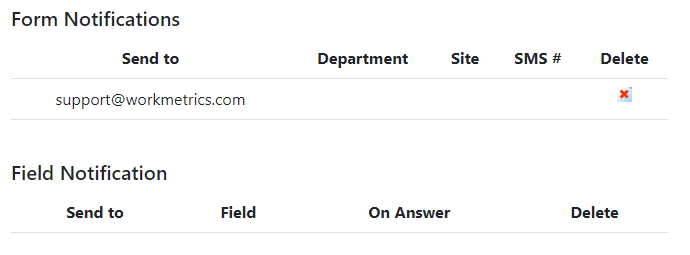Incident Reporting >> Tutorials
How to configure notifications for an Incident Report form
Your Incident Report portal provides the ability to generate an email notification upon the opening or closing of an incident form. Each form within your portal maintains its own separate list of recipients. To configure these notifications, follow the steps below:
1. Navigate to the "Admin" option, located to the far right of the navigation menu

2. Located the form type for which you would like to create a notification. Click the icon under the "Notifications" column, as highlighted in the image below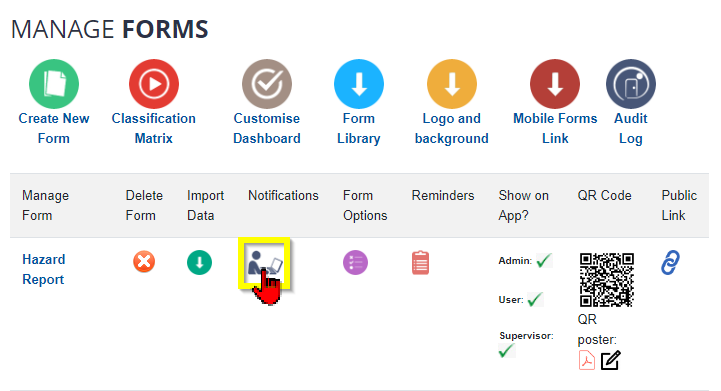
3. Create the desired email notification by entering the contact details of the individual or shared mailbox that should receive the generated email notification
- 3.1. The "Setup Form Notification" option is used to generate an email notification automatically upon a form submission
3.2. The "Setup Field Based Notification" option allows for generating an email notification should a user submit a form that contains pre-defined information. In the example shown below, an email will be generated to the listed email address in instances where the submitter lists "Example Site A" in the "Site" textbox of the Hazard Report form
3.3. To also generate an email notification when a form is closed, check the "Send notifications when a form of this type is closed" option at the bottom of the page
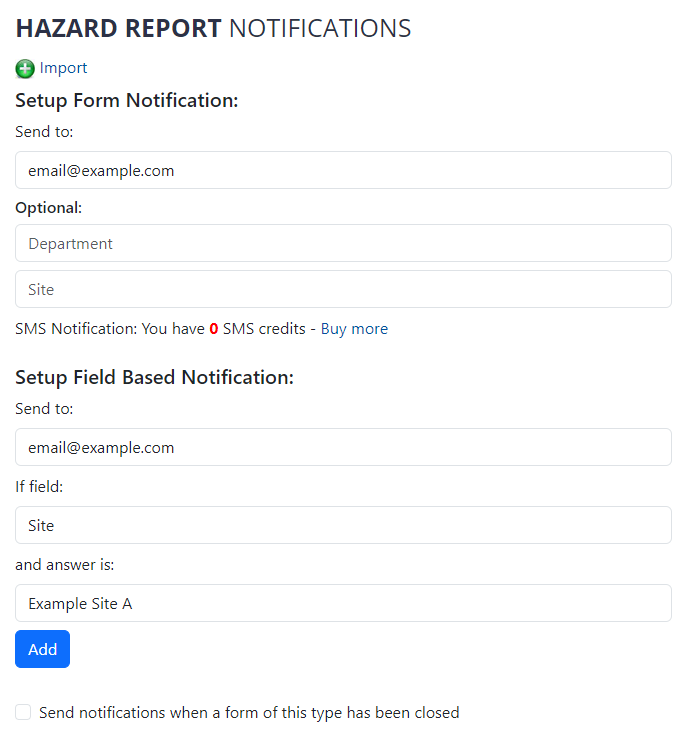
4. Remember, each form type maintains its own separate list of recipients. A list of recipients is displayed at the bottom of each page